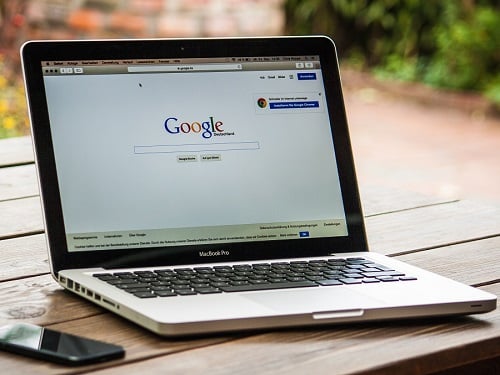You can quickly access your most-used folders and drives by pinning them to ‘Quick Access’ in File Explorer, allowing faster navigation without browsing through multiple directories.
How to Pin a Folder
– Open File Explorer (Win + E).
– Navigate to the folder you want to pin.
– Right-click the folder and select ‘Pin to Quick Access’.
– The folder will now appear at the top of the ‘Quick Access’ section for easy access next time you open File Explorer.
How to Unpin a Folder
– If a folder is no longer a priority, right-click the pinned folder in ‘Quick Access’ and select ‘Unpin from Quick Access’.
– This tip helps you save time when navigating to frequently used project folders or shared drives.