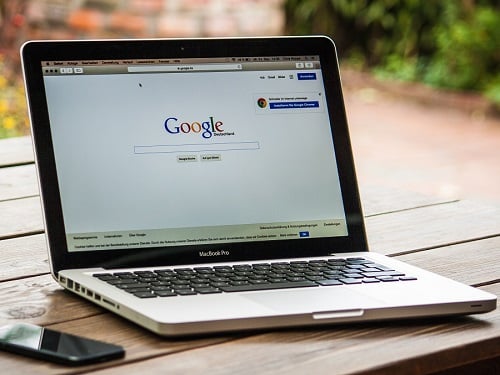Windows lets you hide specific folders so they don’t appear in File Explorer, providing a simple way to keep files private without additional software. Here’s how it works:
To Hide a Folder:
1. Locate the Folder:
– Open File Explorer and navigate to the folder you want to hide.
2. Change the Folder Properties:
– Right-click the folder and select ‘Properties’.
– In the General tab, check the box for ‘Hidden’ under the ‘Attributes’ section.
– Click OK. The folder will now be hidden from view unless hidden items are toggled on.
3. To Reveal Hidden Folders (Optional):
In Windows 10:
– Open File Explorer.
– Click the View tab in the ribbon at the top.
– Check the box for ‘Hidden’ items under the ‘Show/Hide’ group.
In Windows 11:
– Open File Explorer.
– Click the View button (three horizontal dots in the toolbar).
– Select Show > Hidden items to toggle visibility.